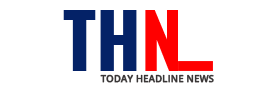WhatsApp has brought many new features so that its users get the best experience out of this instant messaging platform. One such feature is the ability to delete messages. It brought the ‘Delete For Everyone’ feature that lets users long-press a message and delete it, be it individual chats or group conversations.
However, this feature will work only if the message is deleted within a specific time of sending it. The lets users delete messages up to 13 hours, 8 minutes, and 16 seconds of sending them. After this specific time period, the ‘Delete for Everyone’ option will be disabled and users can delete it only for themselves. So, the recipient will be able to read and forward the message.
Once a message is deleted for all within this time period, it will be replaced with the message ‘This message was deleted’ for the recipient. Though it lets you delete a mistakenly sent message, you need to know that it is not foolproof.

If you use an Android smartphone, then you can follow a workaround to read the deleted WhatsApp messages. For now, there is no option for iOS users to read the deleted messages. Here, you will get to know how to read deleted WhatsApp messages with or without a third-party app.
How to See Deleted Messages in WhatsApp
Notably, WhatsApp does have an inbuilt feature to read deleted messages. So, you need to download a third-party app to read the messages. Do keep in mind that this app will keep a track of your phone’s notifications. The message should generate a notification so that the app can record it. This can happen only if your chat screen is open or you were active while the message was received.
Follow the steps below to read the deleted messages on WhatsApp with an app.
Step 1: Go to Play Store and download an app such as Notisave. The app you download should have a check on the notifications history.
Step 2: Grant all permissions to the app such as to read notifications, photos, files, and media. Now, toggle the auto-start option.
Step 3: Now, the app will keep a track of all the notifications including WhatsApp messages.
Step 4: Doing, so, you will be able to read deleted WhatsApp messages via the Notisave app or any other app you install for the purpose.
Step 5: The app will also provide an option to respond to messages sans leaving the app. While there are many such apps that keep a track of your phone’s notifications, you will have to bear with the ads while using the free version of the app. But it will help you recover deleted media files, images, GIFs, videos, and more.
When it comes to reading deleted WhatsApp messages without using any third-party app is also very simple.
If you use an Android smartphone running Android 11, then you can read the deleted messages directly without any other app. There is an inbuilt notification history option in this iteration of the app. It will keep a track of all WhatsApp messages including deleted messages. This feature is a free-to-use option. Check out how to read deleted messages on WhatsApp by enabling notification history on Android 11 devices.
Step 1: Open Settings on your phone and go to Apps & Notifications.
Step 2: Click on Notifications.
Step 3: Tap on Notification history and toggle the button beside ‘Use notification history’.
Step 4: All your future notifications including WhatsApp messages will appear on this page. However, keep in mind that both options will not help in recovering deleted media files.
To recover deleted media files, you need to toggle the “automatically save images to gallery” option from the WhatsApp Settings menu. Doing so, the media files including GIFs, images, and videos will be stored locally even if the message has been deleted.
Follow and connect with us on Twitter, Facebook, Instagram, Youtube