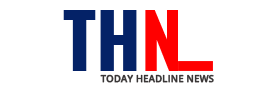Many of us use iPhones and have been doing so for years, but there are a whole bunch of tips and tricks that many of us don’t know about yet that makes the whole Apple experience even smoother.
Without further ado, here are 10 iPhone tips that you can learn and step into 2021 with:
1. Block data on certain apps
Using certain apps while you are on the go and using data while on roaming might finish your data off really fast. And some of these apps are not even that vital. There is a way to block certain apps from using data, you need to go to ‘Settings’, click on “Cellular” and you will be able to see the whole list of apps that use cellular data. You can pick which apps you want to stop from under the “Use cellular data for” section. This is particularly useful for the times when you are low on data.
2. Clear app memory to make your iPhone faster
If you feel your iPhone is slowing down, you could clear app memory to make things a little faster. For this you need to hold down on the ‘Sleep’ button until the ‘Slide to Power Off’ slider appears. Once the slider appears you need to hold down on the Home button until the phone goes back to the home screen again. When the phone returns to the Home screen the apps will be cleared out of memory.
3. Create shortcuts for emojis
You might be using a lot of emojis while texting and sometimes they are not easy to find. There is a way to make text shortcuts for them so you can find them easily. For this, you need to go to ‘Settings’, click on ‘General’, then click on ‘Keyboard’. From here you click on ‘Text Replacement’ and tap on the + icon on the top right. Here you can type something like “Cool smile” for the smiling emoji with the sunglasses. The emoji is the Phrase and “Cool smile” is the shortcut. Now, save it. Once this is done, every time you type “Cool smile” the emoji is going to turn up. You can also use this hack to save shortcuts for acronyms like – omw (on my way), brb etc.
4. Find keywords on a website by using Safari
Sometimes when you are surfing the net, you might be looking for a specific keyword on the site. This is similar to pressing Ctrl + F on Windows or the Command + F on a Mac. On Safari, there is a way to find a keyword on iOS by typing the word on the address bar and then scrolling down to where it says – “On This Page (x number matches)”. Once you tap on the result, you will be able to see the Find Keyword bar at the bottom of the site.
5. Make your screen more ‘reachable’
This is for all those people who have the iPhone Pro Max models, Apple’s Reachability feature makes it easier to reach content that’s on top of the screen by using the ‘Home’ button shortcut. This feature is perfect for all those who have the plus-sized iPhones. For this you need to go to ‘Settings’, click on ‘General’, click on ‘Accessibility’ and then toggle ‘Reachability’ on. Once this is activated, you can make the content on top of the screen come down to the bottom half. You need to double tap on the Home button, not double click or push it all the way down. In this Reachability mode, the notification centre also works and you can slide down from the top of the screen even when there are icons at the bottom half of the screen to access the notification centre.
6. Read time stamps on iMessage
iMessages don’t show time stamps. To be able to see when each message was sent, all you need to do is to drag the message screen to the left – the time stamps shop up when you do.
7. Stop music by using the Timer
You can set a timer for how long you want to listen to music on the iPhone. To set this up you need to open the Clock app and you will see the Timer option at the bottom. If you want to stop your music, video or audiobook after a certain amount of time, you need to click on “When Timer Ends” and pick “Stop Playing”. Once you have set a time duration of your choice, whatever you are playing will stop after the end of that countdown.
8. Set up an alphanumeric passcode
Besides the Face ID and Touch ID on the iPhone there is also a six-digit passcode that you need to set up when you are setting up the other options. While most use just numbers, there is a way to make your iPhone even more secure by using an alphanumeric passcode instead of a numeric one. For this you need to go to ‘Settings’, click on ‘Touch ID & Passcode’, click on ‘Change Passcode’, then click on ‘Passcode Options link’ and pick ‘Custom Alphanumeric Code’.
9. Take a photo while shooting a video
In case you did not know, you can take a photo while you are recording a video on the iPhone without having to switch camera modes. When you are shooting a video, you will be able to see the big red button in the centre that starts and stops the recording, and right next to it you will be able to see a white button nearer to the corner. This white button lets you click a photo while the video is still on.
10. Make the LED flash blink for alerts
If you want some extra alerting when you get calls or texts besides your sounds and vibrations, you can set up the LED flash to blink for alerts. For this you need to head to ‘Settings’, click on ‘General’, then click on ‘Accessibility’. From here, under the ‘Hearing’ section you will see an option for ‘LED Flash for Alerts’. Under this you will see two toggle options – one to turn on the feature and the other to use LED Flash for Alerts when the phone is on silent. This feature is super useful for those with hearing impairments.
Follow and connect with us on Twitter, Facebook, and Youtube