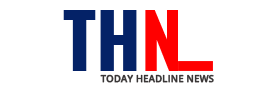Your iPhone — just like other smartphones — lets you take a screenshot of webpages, emails, PDF files, chats, and other things that you think are important enough to be saved or shared with friends. To take a screenshot on your iPhone, you need to press the power button and volume up button together. But you can normally capture whatever is on the screen at a given time. So, how to capture a screenshot of a full webpage?
Instead of relying on a third-party app to take a full-page screenshot, iOS lets you use the screenshot functionality to take a scrolling screenshot. And it is very simple. But you must keep in mind that a scrolling screenshot works only with Apple’s first-party apps. Here is how to do it.
How to take a full-page screenshot on iPhone
- Take a screenshot just like you do, i.e., by pressing the power and volume-up buttons together. You will see a miniature screen on the bottom left corner of the screen.
- Tap the preview you see in the bottom left corner immediately otherwise it would disappear.
- You will see several options on the following screen, including the option called Full Page in the top right corner. Remember that this option will appear only if there is more than what was screenshotted.
- Tapping the Full Page option will take a screenshot of the entire page.
- After the screenshot is taken, you will see an option to use markup and edit the image. You can alternatively tap Done to save the screenshot.
- You should know that a full-page screenshot is saved in PDF format instead of an image file format.
Follow and connect with us on Twitter, Facebook, Instagram, Youtube