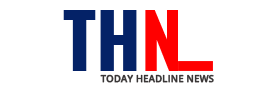Facebook has started rolling out Vanish Mode on Messenger and Instagram. As the name suggests, this feature allows the user to vanish or hide the entire chat in one go. So, if one person sends something silly or to a wrong person by mistake, can forget about the same using Vanish Mode on these mentioned platforms. We have mentioned everything about the new feature by Facebook for Messenger and Instagram users that you must check out right away:
How to do Vanish Mode in Instagram?
What is Vanish Mode on Instagram and Messenger?
One of the latest updates by Facebook, the brand-new Vanish Mode is a feature on Instagram and Messenger applications. It helps in making the messages from a chat disappear after the recipient has seen and exited the place. This feature will only work when one has turned on the Vanish Mode on their Instagram, after logging in the application on their device.
So, as the update has rolled out, the Instagram users can witness a new feature on their chats while conversing with someone. If they check any text on the Instagram application, an instruction will appear at the bottom of the conversation. It will suggest one to – Swipe up to turn on Vanish Mode, which will only come in the updated version of the platform.
What is Vanish Mode? How to enable or disable it?
The Instagram users have to visit the App Store or Google Play Store to update Instagram. Here are steps on how to do Vanish Mode in Instagram. Check out:
- Open a chat on Instagram for enabling the Vanish Mode.
- At the bottom, the instruction for Swipe up to turn on Vanish Mode will appear.
- So, one needs to swipe up for the same.
It will make all the read messages disappear from the chat after the reader exists. It will not bring back all the sent media, videos, and pictures after activating the Vanish Mode. So, here are steps to turn off this feature on Instagram:
- The user needs to check the bottom of the chat and swipe up for turn off this feature.
- Another way to do this is by tapping the Vanish Mode feature on the top of the chat.
- One can do this as many times as they want.
Follow and connect with us on Twitter, Facebook, and Youtube