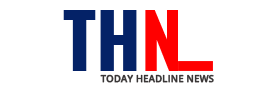You may have come across several text-heavy images, where there is a lot of important information, and want to use that as text on other platforms and apps. There are a lot of tools and apps like Google Lens that let you copy text from an image and use it wherever you want on Android, iOS and PC. Here are the step-by-step procedure on how to do that.
How to copy text from Photos on Android, iPhone & PC
a) Google Lens
- Go to the “Google Lens” app and open the said image
- Swipe up and select the required image you want to copy text from
- Now long press on the text you want to copy and select the length
- Once done, tap on the “Copy Text” option at the bottom of the screen
- Now simply paste it in the form of text wherever you want
The required text is copied to the clipboard which can be pasted in apps like WhatsApp, Instagram, and so on via long press.
b) Google Photos web
- Open the browser and go to Google Photos web and sign in to your account
- Now select and open the image with text
- Click on the “Copy Text from Image” option placed at the top right corner. The option pops up only if there is text in the photo
- Now select the image that is to be dished out and click on “Copy text”
And that is it! Your text has been copied to the clipboard.
Notably, copying text from an image can come in handy when you want to copy handwritten notes, copying text from a pdf file or a screenshot, or trying to read a direction in a different language. iOS users who do not use Google Photos can follow the same procedure for Apple’s gallery app.
Follow and connect with us on Twitter, Facebook, Instagram, Youtube