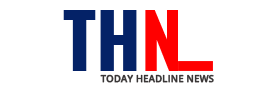Windows 11 gives users a host of ways options to log into their devices. The long list of log in options include facial recognition using Windows Hello, fingerprint scanner, using a physical security key and using a picture password. While all of these methods make sign in a Windows PC as easy as a breeze, they also make it incredibly difficult to log in for others, say your siblings or your roommates perhaps, to use the PC in your absence as they require your biometric data to unlock the people. While that is good if you are the only one using the Windows 11 PC but not otherwise.
For all such situations wherein you are using a shared PC, regular password that we have been using since generations now, usually does the trick. You can set a complex password that is difficult to guess, which would prevent just anyone from accessing the PC. At the same time, it would ensure that the people to whom you want to give access to are able to use the PC whenever they want. But there is a caveat. Using a complex password also makes it easy to forget.
Fortunately, with Windows 11, Microsoft has made it incredibly easy for users to reset their Windows password. So, if you have forgotten your Windows password and you’re looking for a way to reset it, here’s what you need to do.
How to change password in Windows 11 when you know your current password
Step 1: Click the Start menu.
Step 2: Go to Settings app and then go to Accounts.
Step 3: Now, go to Sign-in options.
Step 4: Under Password click on the change option.
Step 5: Follow the instructions on screen and you’re good to go.
How to change password in Windows 11 when if you have forgotten your current password
Step 1: After you have entered the incorrect password, select the Reset password link on the sign-in screen. If you use a PIN instead, see PIN sign-in issues.
Step 2: Answer your security questions.
Step 3: Enter a new password.
Step 4: Sign in as usual with the new password.
Follow and connect with us on Twitter, Facebook, Instagram, Youtube